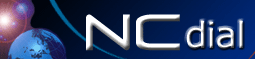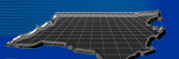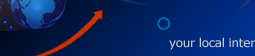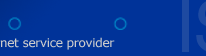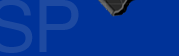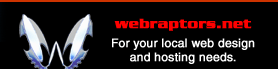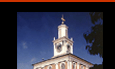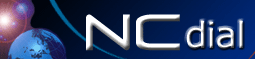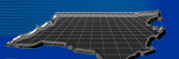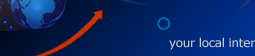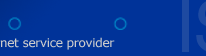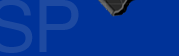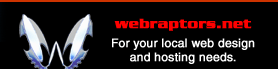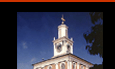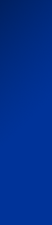 |
                |
|
Adding TCP/IP Protocol
- Go to the control panel and select network
- Click Add.
- If TCP/IP is installed, you're all set and can
move on to Installing Dial-up Networking. If not, in the
network protocol list, click on TCP/IP protocol and click on
OK.
- Insert your Windows NT distribution files and
then click Continue.
- Restart the computer.
Installing/Configuring Dial-up Networking
- Double click on My Computer.
- Double click on Dial-up Networking.
- Click Install and follow the on-screen
instructions. If the Install button is unavailable, then
Dial-Up Networking is already installed, and you can quit
this procedure.
- If it is your first Dial-Up Networking
connection, just follow the instructions on you screen, if
not click New.
- In the Entry name box, type NCdial.com.
- Check I know about dial-up networking and
settings directly.
- In the Phone number box, type the number provided
to you by NCdial.com.
- In the Dial using box, click a modem, and use the
default modem configuration.
- Click the server tab.
- In the Dial-up server type box, click PPP.
- Under Network protocols, select TCP/IP.
- Make sure enable PPP LCP extensions is
"NOT" checked.
- Click the TCP/IP settings button.
- Click on Specify name server addresses.
Primary DNS: 206.15.168.65
Secondary DNS: 206.15.168.69
- Click on OK
- Click on the Script tab
- Make sure "Run this script" is set to
"None" and click OK
- You're done! Right click on the NCdial.com icon
to Dial in.
|
|
                             |