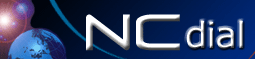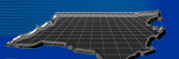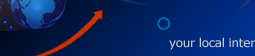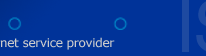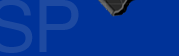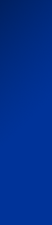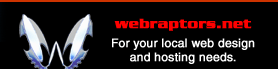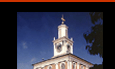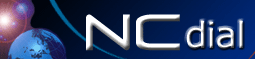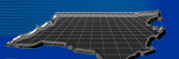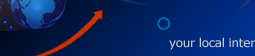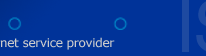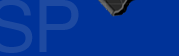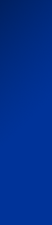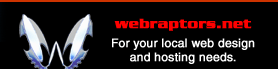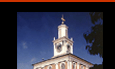Win9X Config
Configuring The Dialup Adapter
- First check to see if you have the Dial-Up
Adapter already installed by clicking on My Computer and
looking for the Dial-Up Networking icon.
- If you already have one installed, go on to Adding
the TCP/IP Protocol.
- If not follow the directions below to add the
Dialup Adapter.
Adding the Dial-Up Adapter
- Open up the Control Panel
- Click on Add/Remove Programs
- Click on the Windows Setup tab
- Double click on Communications
- Select Dial-Up Networking
- Click on the OK button
- Reboot if Requested
Go
to Adding TCP/IP Protocol
Adding the TCP/IP Protocol
- Open up Control Panels
- Click on the Network icon
- You will see a list of protocols and adapters
that are already installed.
- Check to see if you have a TCP/IP as one of the
network components installed.
- If you do go to Configuring Dialer.
- If you don't have it Click on the ADD button
- Click on Protocol
- Click on Microsoft
- Click on TCP/IP
- Click OK and reboot if necessary
Configuring Dialer
- Click on the My Computer icon
- Click on the Dial-Up Networking Icon
- Click on the Make New Connection icon
- Type NCdial.com as the name of connection
- Click on Next
- Type the area code and number of your Local NCdial.com
Pop
- Click on Finish.
Configuring Local Connection
- Go into Dial-Up Networking under My Computer.
- Right-click on the icon for connecting to NCdial.com
and choose Properties
- When the Connection's Properties window
comes up, click on the Server Type button toward the
lower right corner.
- When the Server Type window pops up set Type
of Dial-Up Service to ppp.
- Advanced
Options
should be set to.
Log on to Network: off
Enable software compression: ON
Require encrypted password: off
- Allowed
network protocols:
NetBEUI: off
IPX/SPX Compatible: off
TCP/IP: on
Configuring the TCP settings
- Now click on the TCP/IP Settings... button.
- Server
assigned IP address:
ON
Specify an IP address: off
IP address: 0.0.0.0 (grayed out)
Server assigned name server add.: off
Specify name server addresses: ON
- Now set the Primary DNS: 206.15.168.65
Secondary DNS: 206.15.168.69
- In the Wins area you should set. Primary WINS:
0.0.0.0
Secondary WINS: 0.0.0.0
- Lastly set Use IP header compression: ON
and Use default gateway on remote net.:ON
- Click on OK all the way out.
- Now you should be able to dial into your account.
If
you have any other questions about your software you should got to
the Win95
FAQ.
TCP Settings Screen Shots
Here
you need to make sure that TCP/IP is the only network protocol
with a check in it. It will cause problems if others are checked.
|